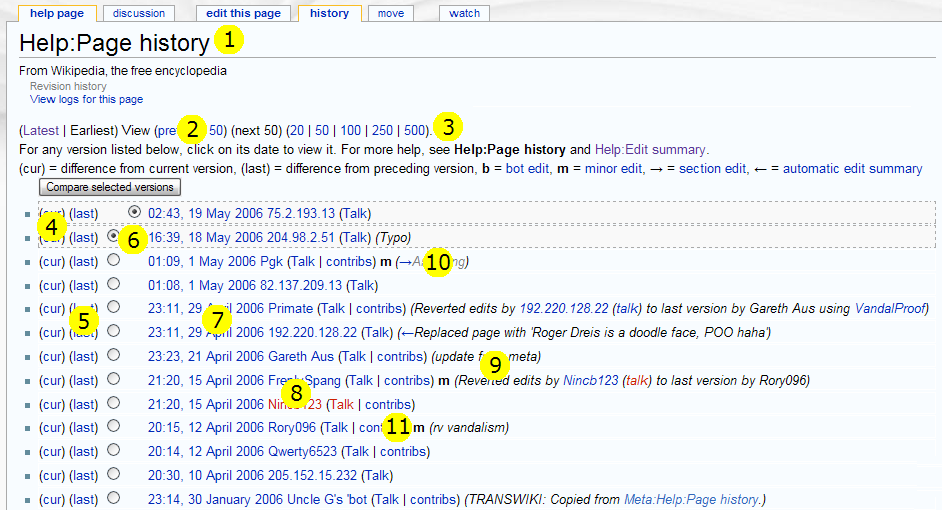Help:Page history
This page deals with revision control.
All editable pages on a mediawiki-based wiki have an associated page history, which consists of the old versions of the wikitext, as well as a record of the date and time of every edit, the username or IP address of the user who wrote it, and their edit summary. Access the page history by clicking the "history" tab at the top of the page. This may also be referred to as the revision history or edit history.
Quick Tutorial
- All changes made to the page are listed in reverse-chronological order.
- To view a specific version, click a date.
- To compare an old version with the current version, click cur.
- To compare a version with its predecessor, click last.
- To compare two specific versions, tick the left-column radio button of the older version and the right-column radio button of the newer version, and then click the "Compare selected versions" button.
- Minor edits are denoted as m.
Using history page
Edits are shown from newest to oldest. Each edit takes up one line which shows; time & date, the contributor's name or IP and the edit summary, as well as other diagnostic information. Let's look at some of the functions of this page:
- The page name stays the same, but the "history" tab is highlighted.
- (Next n / Previous n) takes you to the next or previous page of edits.
- The blue numbers list the number of edits displayed on a page - 20, 50, 100, 250 or 500. A higher number increases the length of a page but reduces the number of pages available. The number you select replaces n in the links to the previous or next pages e.g. (Next 100 / Previous 100).
- (cur) takes you to a diff page, showing the difference between that edit and the current version. The current revision appears below the changes, so you can see how the page is now rendered.
- (last) takes you to a diff page showing the changes between that edit and the previous version. The most recent version (the one on the same line as the "last" you clicked on) appears below the changes, so you can see how the page was rendered.
- The two columns of radio buttons can be used to select any two versions on the page. Lets say you want to compare the versions corresponding to numbers 10 & 11 on the page. First, click the left radio button next to number 11. The right column of buttons will then fill as far as number 11. Then click the right button next to number 10. Finally click Compare selected versions. This takes you to a diff page showing the changes between the two versions. The most recent version (in this case number 10) appears below the changes, so you can see how the page was rendered.
- the column to the right of the radio buttons gives the time and date of the edit, expressed in local time according to the preference setting. The date and time link to the version save on that day and time. Thus the first line links to the version that was current at the time of loading this revision history, and therefore the result may differ from that of following the link on the page margin to the current version. Even if the page has not changed in the meantime, the Template:Msg appears.
- The username or IP of the contributor appears to the right of the timestamp.
- To the right of the user ID is is the edit summary. It is the text the user wrote in the edit summary box (below the edit box).
- Some edit summaries begin with an arrow link and grey text. This means the user has only edited a section of the page (named in the grey text). This text is automatically added when you edit a section. A standard edit summary can be added by the user. This appears in black text. The arrow is a link to the section named.
- When present, an m stands for minor edit (small corrections to a page). These help you understand the type of changes that have been made.
If the "move page" feature has been used in the past to change a page's name, the entire edit history of the article, before and after the move, is shown. The old title becomes a redirect and loses its edit history. After merging two pages, typically one becomes a redirect. In this case the revision history of the redirect is kept.
Edits made to deleted pages are not kept in contributor's User Contributions pages. However, the revision history is kept and can be retrieved by an administrator, who can also undelete the page (see wikipedia:Wikipedia:Viewing and restoring deleted pages by sysops).
Watched pages
If one views the history of a watched page directly, without first viewing the page, the edit at the top (the most recent one) may be marked with update marker "updated (since my last visit)" (or the content of MediaWiki:Updatedmarker); this applies if the edit was made by someone else and you have not viewed the page (while logged in) since it was made. The positioning of the message, suggesting that it is a property of an edit rather than a property of the page, is somewhat misleading, because not all edits which have not been viewed yet are marked.
Number of revisions
Go to the earliest page in the history and click "cur" on the last edit to see the difference between the last edit and the most recent one. Above the diff table, there is the number of intermediate revisions given - add 2 to that number and you have the number of revisions in the history.
Composite pages (transclusion)
A section of a page may be an included separate page (via a method known as transclusion), see composite pages. A separate edit history is provided for the section, and this transcluded page must be watched separately. See Help:A simple composite example.
Linking to a specific version of a page
It is occasionally useful to link to a specific version of an article (a snapshot of it). For example, one might have done a review of a Wikipedia article and want to indicate which particular version was reviewed.
If the version is not the current version, one can use the page history to view the old version of the page. The URL of this old version is suitable for use to permanently reference this version, and can usually be obtained from the browser's location bar.
The history of the wikitext should not be confused with the history of the rendered page:
- If a page contains a time-based variable, its rendered content varies with time; for example, {{CURRENTTIME}} gives the time of viewing the page; if at some stage the tag {{subst:CURRENTTIME}} has been placed, it has been replaced in the wikitext by the time of saving that revision; there is no variable for the time of saving the particular revision.
- In particular, templates and images will vary if they are referred to with an expression containing a variable depending on time
- The current versions of templates and images are used - it is not possible to specify a particular revision, unless old versions are given different names. Note that also templates used within these templates may have been revised.
For a true permalink, upload the rendered page as HTML file (if enabled by the system) and link to the URL. The HTML contains the contents of the templates, so the page is not affected by a change or deletion of a template. It further contains URL-references to images; it is not affected by an image revision, but it is by a deletion.
To produce a wikitext version not depending on templates use "subst:", if necessary recursively.
Reverting a page
If your new pages edits aren't to your liking, don't panic; you can 'revert' the page to any previous version.
Archiving
Archiving texts in separate pages is superior to using the page history as archive:
- "What links here" works for archive pages, but not for old revisions.
- Texts in archive pages can be found by search engines. For content which is only in a revision history the search possibilities are limited.
- Archive pages can be organized and titled afterwards in a suitable way, while e.g. edit summaries can not be supplied afterwards. However, an index of old versions of a page, with links to them, could be prepared.
- On the ISFDB wiki, old versions of pages are deleted from time to time, which makes using the page hsitory as an archive useless.
See Help:Archiving for detailed description of how to archive using sub-pages.
See also
- http://tools.wikimedia.de/~daniel/WikiSense/Contributors.php - tool to do for a given page the following:
- sort the page history by editor
- count the number of edits for each editor
- The installed program works for most Wikimedia sites; for adaptation to use on other MediaWiki sites the program can also be downloaded.
This page is derived from the MediaWiki help page on Page History